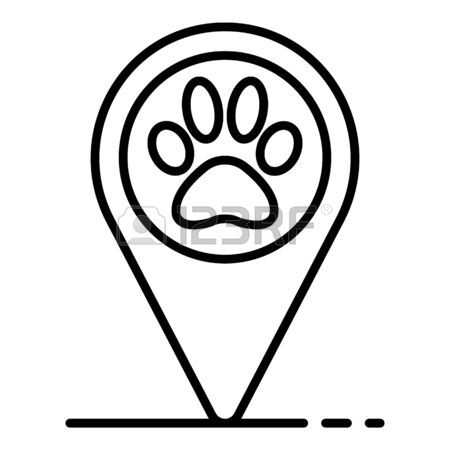DeLorme Topo North America 10.0 manuels
Manuels d'utilisation et guides de l'utilisateur pour Navigateurs DeLorme Topo North America 10.0.
Nous fournissons des manuels en pdf 2 DeLorme Topo North America 10.0 à télécharger gratuitement par type de document : Guide de l'utilisateur

Delorme Topo North America 10.0 Guide de l'utilisateur (369 pages)
marque: Delorme | Catégorie: Navigateurs | Taille: 3.81 MB |

Table des matières
21
33
34
35
36
36
36
39
49
49
51
57
58
70
101
101
101
106
111
112
120
124
125
129
129
139
139
141
155
166
192
194
194
198
203
207
214
215
216
219
219
231
232
233
235
236
236
238
243
248
251
252
263
267
269
271
272
273
273
281
281
285
287
295
296
297
306
311
319
320
324
335
341
341
343
347

Delorme Topo North America 10.0 Guide de l'utilisateur (257 pages)
marque: Delorme | Catégorie: Navigateurs | Taille: 3.98 MB |

Table des matières
17
18
19
22
23
33
55
82
103
122
125
126
129
136
142
143
144
145
145
153
157
158
160
161
161
163
167
168
171
180
181
182
184
184
185
186
190
191
193
196
203
205
206
212
221
225
232
237
238
239
240
Plus de produits et de manuels pour Navigateurs DeLorme
| Modèles | Type de document |
|---|---|
| Topo USA 8.0 |
Guide de l'utilisateur
 DeLorme Topo USA 8.0 User guide,
142 pages
DeLorme Topo USA 8.0 User guide,
142 pages
|
| Street Atlas USA 2011 |
Guide de l'utilisateur
 DeLorme Street Atlas USA 2011 User guide,
265 pages
DeLorme Street Atlas USA 2011 User guide,
265 pages
|
| inReach |
Spécifications
 DeLorme inReach Specifications,
36 pages
DeLorme inReach Specifications,
36 pages
|
| Earthmate GPS BT-20 |
Manuel d'utilisateur
 Using a GPS - UnderTow Software, Inc.,
7 pages
Using a GPS - UnderTow Software, Inc.,
7 pages
|
| inReach |
Manuel d'utilisateur
 DeLorme inReach User manual [en] ,
13 pages
DeLorme inReach User manual [en] ,
13 pages
|
| GPS2058 |
Manuel d'utilisateur
 DeLorme GPS2058 User manual,
11 pages
DeLorme GPS2058 User manual,
11 pages
|
| Earthmate GPS BT-20 |
Manuel d'utilisateur
 DeLorme Earthmate GPS BT-20 User manual,
43 pages
DeLorme Earthmate GPS BT-20 User manual,
43 pages
|
| Earthmate GPS PN-60 |
Manuel d'utilisateur
 Earthmate,
8 pages
Earthmate,
8 pages
|
| PN-60w |
Manuel d'utilisateur
 inReach for Earthmate PN-60w: Web-Ready Content,
5 pages
inReach for Earthmate PN-60w: Web-Ready Content,
5 pages
|
| GPS2058 |
Spécifications
 DeLorme GPS2058 Specifications,
18 pages
DeLorme GPS2058 Specifications,
18 pages
|
| Street Atlas USA Plus 2012 |
Guide de l'utilisateur
 DeLorme Street Atlas USA Plus 2012 User guide,
265 pages
DeLorme Street Atlas USA Plus 2012 User guide,
265 pages
|
| XMap 6 |
Guide de l'utilisateur
 DeLorme XMap 6 User guide,
29 pages
DeLorme XMap 6 User guide,
29 pages
|
| inReach |
Manuel d'utilisateur
 DeLorme inReach User manual,
37 pages
DeLorme inReach User manual,
37 pages
|
| Street Atlas USA 2010 |
Guide de l'utilisateur
 DeLorme Street Atlas USA 2010 User guide,
281 pages
DeLorme Street Atlas USA 2010 User guide,
281 pages
|
| Topo USA 8.0 |
Guide de l'utilisateur
 DeLorme Topo USA 8.0 User guide,
178 pages
DeLorme Topo USA 8.0 User guide,
178 pages
|
| Earthmate PN-40 |
Manuel d'utilisateur
 DeLorme Earthmate PN-40 User manual,
84 pages
DeLorme Earthmate PN-40 User manual,
84 pages
|
| Earthmate GPS PN-60 |
Manuel d'utilisateur
 DeLorme Earthmate GPS PN-60 User manual,
72 pages
DeLorme Earthmate GPS PN-60 User manual,
72 pages
|
| Street Atlas USA Plus 2012 |
Manuel d'utilisateur
 Mail-In Rebate,
1 pages
Mail-In Rebate,
1 pages
|
| XMap 6 |
Guide de l'utilisateur
 DeLorme XMap 6 User guide [en] ,
34 pages
DeLorme XMap 6 User guide [en] ,
34 pages
|
| Topo USA 8.0 |
Guide de l'utilisateur
 DeLorme Topo USA 8.0 User guide,
280 pages
DeLorme Topo USA 8.0 User guide,
280 pages
|
DeLorme appareils